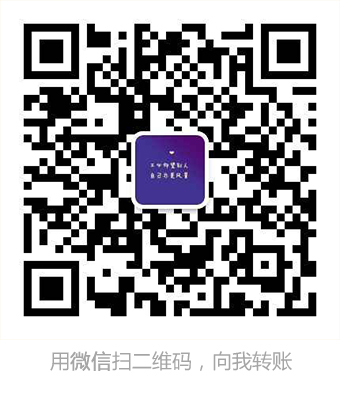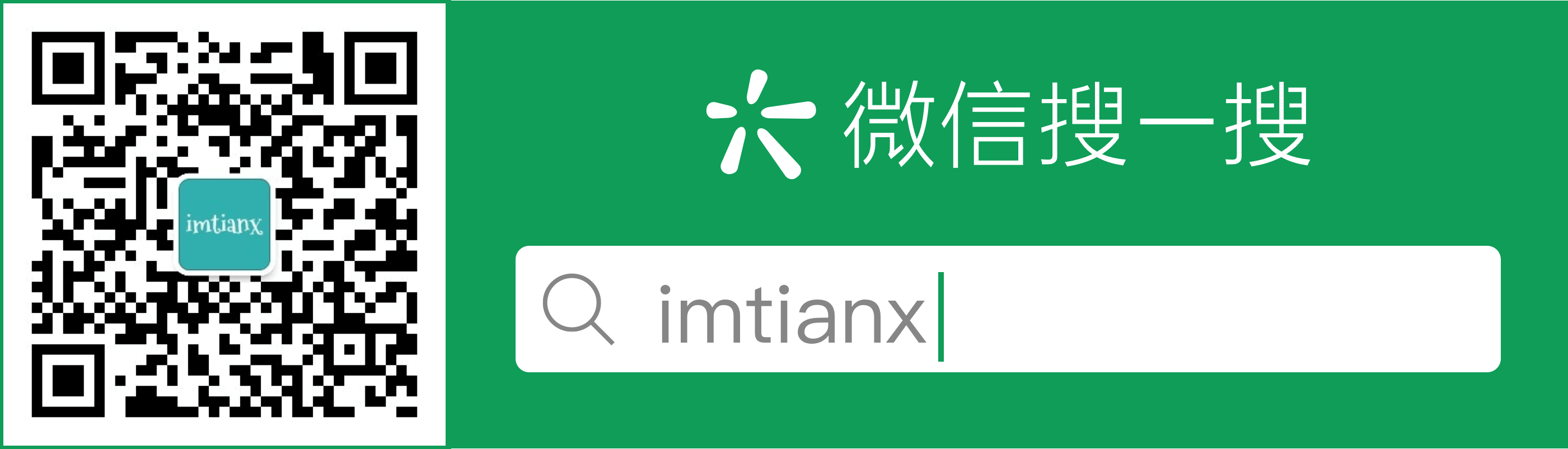原文:使用Gradle发布项目到JCenter仓库
这里介绍了使用gradle发布项目到jcenter的具体流程,方便项目的依赖。
申请Bintray账号
Bintray的基本功能类似于Maven Central,一样的我们需要一个账号,Bintray传送门,注册完成后第一步算完成了。
生成项目的JavaDoc和source JARs
简单的说生成的这两样东西就是我们在下一步中上传到远程仓库JCenter上的文件了。这一步需要android-maven-plugin插件,所以我们需要在项目的build.gradle(Top-level build file,项目最外层的build.gradle文件)中添加这个构建依赖,如下:
buildscript {
repositories {
jcenter()
}
dependencies {
classpath 'com.android.tools.build:gradle:1.0.0'
classpath 'com.github.dcendents:android-maven-plugin:1.2'
// NOTE: Do not place your application dependencies here; they belong
// in the individual module build.gradle files
}
}
allprojects {
repositories {
jcenter()
}
}
注:如果编译出现问题 ,可将maven 的依赖改为1.3,如下:
classpath 'com.github.dcendents:android-maven-plugin:1.3'
然后在你需要发布的那个module(我这里的即是library)的build.gradle里配置如下内容:
apply plugin: 'com.android.library'
apply plugin: 'com.github.dcendents.android-maven'
apply plugin: 'com.jfrog.bintray'
// This is the library version used when deploying the artifact
version = "1.0.0"
android {
compileSdkVersion 21
buildToolsVersion "21.1.2"
resourcePrefix "bounceprogressbar__" //这个随便填
defaultConfig {
minSdkVersion 9
targetSdkVersion 21
versionCode 1
versionName version
}
buildTypes {
release {
minifyEnabled false
proguardFiles getDefaultProguardFile('proguard-android.txt'), 'proguard-rules.pro'
}
}
}
dependencies {
compile fileTree(dir: 'libs', include: ['*.jar'])
compile 'com.nineoldandroids:library:2.4.0+'
}
def siteUrl = 'https://github.com/zhengxiaopeng/BounceProgressBar' // 项目的主页
def gitUrl = 'https://github.com/zhengxiaopeng/BounceProgressBar.git' // Git仓库的url
group = "org.rocko.bpb" // Maven Group ID for the artifact,一般填你唯一的包名
install {
repositories.mavenInstaller {
// This generates POM.xml with proper parameters
pom {
project {
packaging 'aar'
// Add your description here
name 'Android BounceProgressBar Widget' //项目描述
url siteUrl
// Set your license
licenses {
license {
name 'The Apache Software License, Version 2.0'
url 'http://www.apache.org/licenses/LICENSE-2.0.txt'
}
}
developers {
developer {
id 'zhengxiaopeng' //填写的一些基本信息
name 'Rocko'
email 'zhengxiaopeng.china@gmail.com'
}
}
scm {
connection gitUrl
developerConnection gitUrl
url siteUrl
}
}
}
}
}
task sourcesJar(type: Jar) {
from android.sourceSets.main.java.srcDirs
classifier = 'sources'
}
task javadoc(type: Javadoc) {
source = android.sourceSets.main.java.srcDirs
classpath += project.files(android.getBootClasspath().join(File.pathSeparator))
}
task javadocJar(type: Jar, dependsOn: javadoc) {
classifier = 'javadoc'
from javadoc.destinationDir
}
artifacts {
archives javadocJar
archives sourcesJar
}
Properties properties = new Properties()
properties.load(project.rootProject.file('local.properties').newDataInputStream())
bintray {
user = properties.getProperty("bintray.user")
key = properties.getProperty("bintray.apikey")
configurations = ['archives']
pkg {
repo = "maven"
name = "BounceProgressBar" //发布到JCenter上的项目名字
websiteUrl = siteUrl
vcsUrl = gitUrl
licenses = ["Apache-2.0"]
publish = true
}
}
配置好上述后需要在你的项目的根目录上的local.properties文件里(一般这文件需gitignore,防止泄露账户信息)配置你的bintray账号信息,your_user_name为你的用户名,your_apikey为你的账户的apikey,可以点击进入你的账户信息里再点击Edit即有查看API Key的选项,把他复制下来。
bintray.user=your_user_name
bintray.apikey=your_apikey
Rebuild一下项目,顺利的话,就可以在module里的build文件夹里生成相关文件了。这一步为止,就可以把你项目生成到本地的仓库中了,Android Studio中默认即在Android\sdk\extras\android\m2repository这里,所以我们可以通过如下命令(Windows中,可能还需要下载一遍Gradle,之后就不需要了)执行生成:
gradlew install
上传到Bintray
上传到Bintray需要gradle-bintray-plugin的支持,所以在最外层的build.gradle里添加构建依赖:
buildscript {
repositories {
jcenter()
}
dependencies {
classpath 'com.android.tools.build:gradle:1.0.0'
classpath 'com.jfrog.bintray.gradle:gradle-bintray-plugin:1.0'
classpath 'com.github.dcendents:android-maven-plugin:1.2'
// NOTE: Do not place your application dependencies here; they belong
// in the individual module build.gradle files
}
}
allprojects {
repositories {
jcenter()
}
}
Rebuild一下,然后执行如下命令(Windows中)完成上传:
gradlew bintrayUpload
上传完成即可在Bintray网站上找到你的Repo,我们需要完成最后一步工作,申请你的Repo添加到JCenter。可以进入这个页面,输入你的项目名字点击匹配到的项目,然后写一写Comments再send即可,然后就等管理员批准了,我是大概等了40分钟,然后网站上会给你一条通过信息,然后就OK了,大功告成。在bintray的maven厂库中即可查看。此外,如果添加其他版本的,可以按照上述步骤操作,注意改版本号。
如下bintray厂库详情:
使用
最后在其他项目中引用:
1.使用Gradle:
dependencies {
compile 'org.rocko.bpb:library:1.0.0'
}
2.使用maven:
按图中操作。